Discover Enscape System Requirements and PC Recommendations.
Enscape stands out in your design workflow, particularly for architectural visualization. It is crucial to ensure your PC is equipped to harness the full potential of this powerful real-time rendering software.
Enscape relies on cutting-edge technology, employing ray tracing for its real-time rendering and placing significant emphasis on GPU performance. In this post, Chip Render will look into Enscape System Requirements and provide PC recommendations to optimize your Enscape experience.
Enscape System Requirements
Enscape relies on ray tracing for its impressive real-time rendering, with the bulk of calculations efficiently managed by the graphics card (GPU). While a robust GPU takes the lead, a good CPU can enhance Enscape’s loading times, ensuring a smoother overall experience.
For optimal performance, a fast and stable internet connection is key. We recommend utilizing a direct cable connection to avoid potential slowdowns, especially during Asset Library loading times. Staying away from Wi-Fi whenever possible ensures that Enscape operates seamlessly, allowing you to make the most of its powerful features without any hiccups.
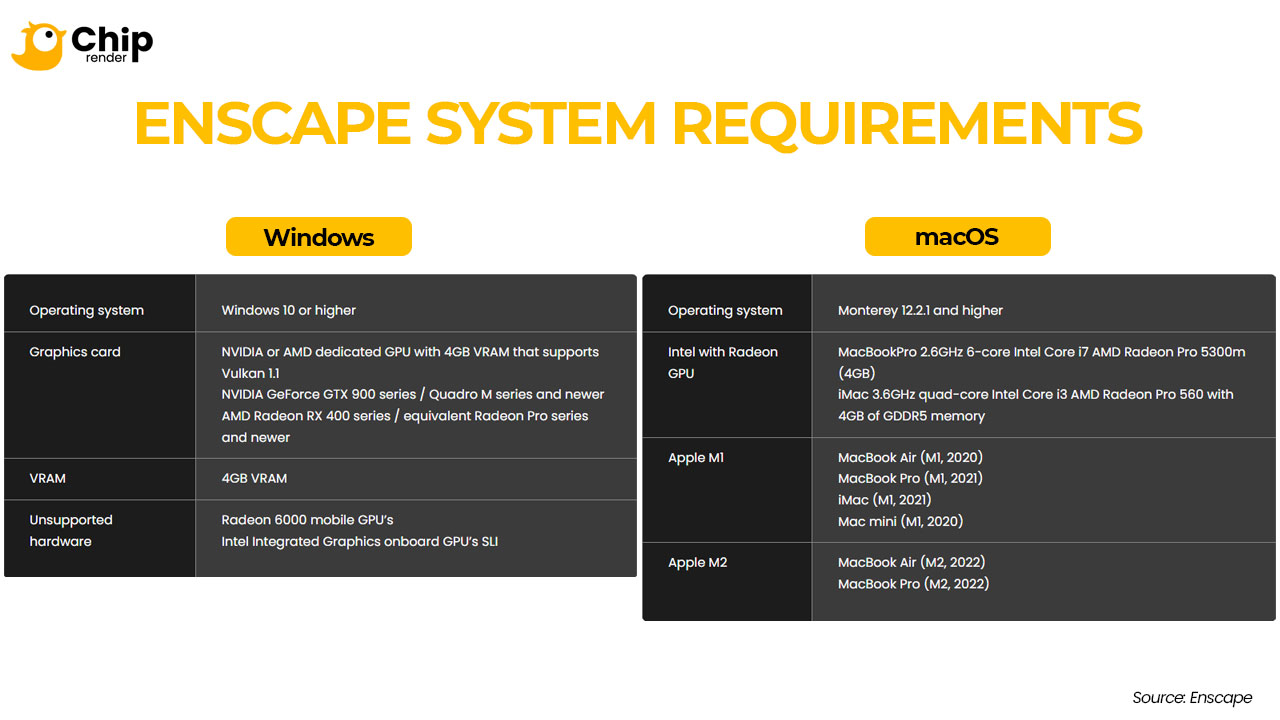
Let’s take a look at Enscape System Requirements taken from its official website.
Enscape System Requirements – Windows
| Minimum Requirements | Recommended Requirements | |
| Operating system | Windows 10 or higher. | |
| GPU (Graphics card) | NVIDIA or AMD dedicated GPU with 4GB VRAM that supports Vulkan 1.1. For example:
Latest available drivers. |
NVIDIA GeForce RTX 2070, Quadro RTX 4000, or AMD equivalent GPU (eg. Radeon RX 5700 XT) and newer.
Latest available drivers. |
| VRAM | 4 GB | 6 GB |
| Unsupported hardware | Radeon 6000 mobile GPUs.
Intel Integrated Graphics onboard GPU’s SLI. |
|
Enscape System Requirements – macOS
| Minimum Requirements | Recommended Requirements | |
| Operating system | Monterey 12.6 and higher | |
| Intel with Radeon GPU | MacBookPro 2.6GHz 6-core Intel Core i7 AMD Radeon Pro 5300m (4 GB)
iMac 3.6GHz quad-core Intel Core i3 AMD Radeon Pro 560 with 4 GB of GDDR5 memory |
|
| Apple M1 | 1. MacBook Air (M1, 2020)
2. MacBook Pro (M1, 2021) 3. iMac (M1, 2021) 4. Mac mini (M1, 2020) |
1. MacBook Pro (M1 Pro/Max, 2021, 32 GB of Unified Memory)
2. Mac Studio (M1 Max/Ultra, 2022, 32 GB of Unified Memory) |
| Apple M2 | 1. MacBook Air (M2, 2022/2023)
2. MacBook Pro (M2, 2022) 3. Mac mini (M2, 2022) |
1. MacBook Pro (M2 Pro/Max, 2023, 32 GB of Unified Memory)
2. Mac Pro (M2 Ultra, 2023, 64 GB of Unified Memory) 3. Mac Studio (M2 Max/Ultra, 2023, 32 GB of Unified Memory) 4. Mac mini (M2 Pro, 2022, 32 GB of Unified Memory) |
Enscape System Requirements – VR Requirements
Operating system
- Windows 10 or higher.
- macOS is currently not supported.
GPU (Graphics card)
- NVIDIA GeForce RTX 3070, Quadro RTX 5000, or an AMD equivalent GPU (eg. Radeon RX 6700 XT), and newer.
- Latest available drivers.
VRAM: 8 GB
VR Headsets
- Windows Mixed Reality Devices
- HTC Vive and HTC Vive Pro
- Oculus Rift and Rift S
Enscape PC Recommendations
From the above, we can see that Enscape provides the minimum, recommended, and virtual reality system requirements. However, they focus on the GPU requirements, which are relevant for a GPU rendering application. But, you have no idea what hardware you would need for the rest of your PC.
So, Chip Render will provide insights into the crucial trio: CPU (processor), GPU (graphics card), and RAM (system memory). Find out which kinds of hardware can enable you to unleash your creativity without limitations in Enscape.

Image credit: Miniature 3D model by QuangVinh-Zin
Best CPU for Enscape
Enscape makes a small demand on your CPU, utilizing it primarily for non-rendering tasks like managing the UI and loading scene data. While not a CPU-heavy application, a responsive and efficient processor significantly contributes to a smoother user experience, preventing lags in the interface and reducing scene loading times.
When selecting a CPU for Enscape, you should look for high single-core performance, especially if you predominantly work within Enscape. Great options are:
- Intel Core i7 14700K, Intel Core i9 14900K
- AMD Ryzen Threadripper Pro 3955WX
However, considering that many users often use multiple design applications, such as Revit, SketchUp, Rhinoceros, Archicad, and Vectorworks. It is wise to choose a CPU that complements the demands of your entire workflow. Here are some good CPUs to consider:
- Intel Core i5 13600K, Intel Core i5 12600K
- AMD Ryzen 9 7900X, AMD Ryzen 9 7900X3D
Best GPU for Enscape
For GPU rendering applications such as Enscape, the GPU is the driving force behind performance. The advantage is that there is virtually no limit to the GPU horsepower you may harness, except, of course, for your budget limits.
However, even a mid-range GPU can handle the job well, depending on your specific requirements. VRAM plays an important role as it is where Enscape stores your scene data during rendering. As a result, you should ensure a minimum of 4 GB of VRAM. Though we recommend 6 GB as the baseline these days.
A slower GPU can still render your scene although it might take a bit longer.
Some solid GPU choices for Enscape are:
- NVIDIA RTX 3090
- NVIDIA RTX 4080/4090
- AMD RX 6600 XT, AMD RX 6950 XT

Image credit: New Style by Joel Guerra
Best RAM for Enscape
When it comes to RAM, Enscape adheres to the standard requirements seen in most applications. Having a minimum of 16 GB of RAM ensures a smooth experience, allowing Enscape to function optimally.
While Enscape can technically operate on 8 GB of RAM, it is advisable not to limit yourself to this. Modern operating systems and programs tend to be quite RAM-hungry. If you are someone who multitasks with a few browser tabs open or a video playing in the background, you might find yourself quickly running out of RAM.
To future-proof your system and accommodate more demanding tasks, we recommend considering an upgrade to 32 GB or even 64 GB, particularly if you are dealing with highly complex projects.
Wrap up
In conclusion, investing in a PC tailored to meet Enscape system requirements is the key to a seamless and effective rendering experience. With a focus on GPU capabilities, CPU efficiency, and ample RAM, you can bring your ideas to life with unparalleled realism.
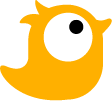 Chip Render Farm is one of the few cloud rendering services that support Enscape. With our powerful IaaS model and 1/2/4 x GPU RTX 3090 servers, you will be able to speed up your Enscape projects several times. Join Chip Render now and have your own Cloud Workstation from only $2.9.
Chip Render Farm is one of the few cloud rendering services that support Enscape. With our powerful IaaS model and 1/2/4 x GPU RTX 3090 servers, you will be able to speed up your Enscape projects several times. Join Chip Render now and have your own Cloud Workstation from only $2.9.