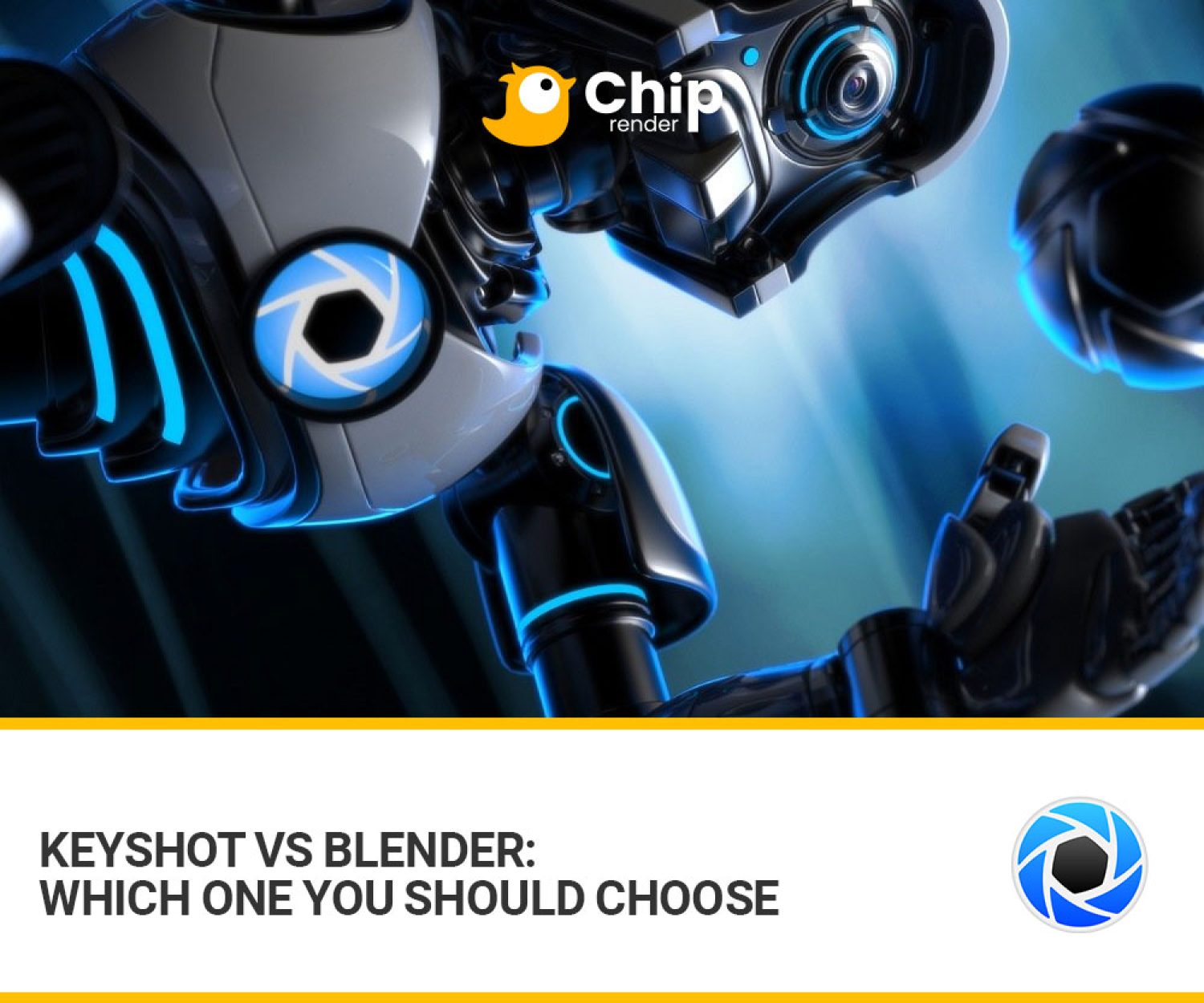Discover how to render with GPU in Blender in this post.
Millions of creatives use Blender software to produce graphics, 3D models, and other things for usage in television, movies, video games, and virtual reality. The 3D application can render on both CPU and GPU.
However, some beginners might want to know how to adjust render settings with GPU in Blender. In today’s post, Chip Render will show you how to render with GPU in Blender. Besides, we will learn more about Blender’s system requirements as well as the best GPU for Blender. So that you can create some terrific scenes quickly.

Splash Fox by Daniel Bystedt
1. How to render with GPU in Blender?
Rendering in Blender makes use of either the CPU, the GPU, or both. This is most likely due to Blender’s goal of supporting as many various types of hardware out of the box. If you have a dedicated GPU that supports Cuda, Optix, or OpenCL, you can quickly enable GPU rendering in only two steps.
Follow these instructions to enable Cycles GPU rendering in Blender.
First of all, you will select Edit > Preferences and then switch to the Systems section. Cycles render devices can be found at the top.
The next step is to turn on OpenCL for AMD and Intel GPUs. And if your GPU is mentioned, it means it is available. Cuda can be required for older Nvidia GPUs so please make sure your graphics card is checked. Moreover, If you want to use both your GPU and CPU, check the box next to your CPU. And then you go to the rendering tab in the Properties window:
- Switch to Cycles as your render engine.
- Switch to GPU computing to enable GPU rendering for Cycles rendering.
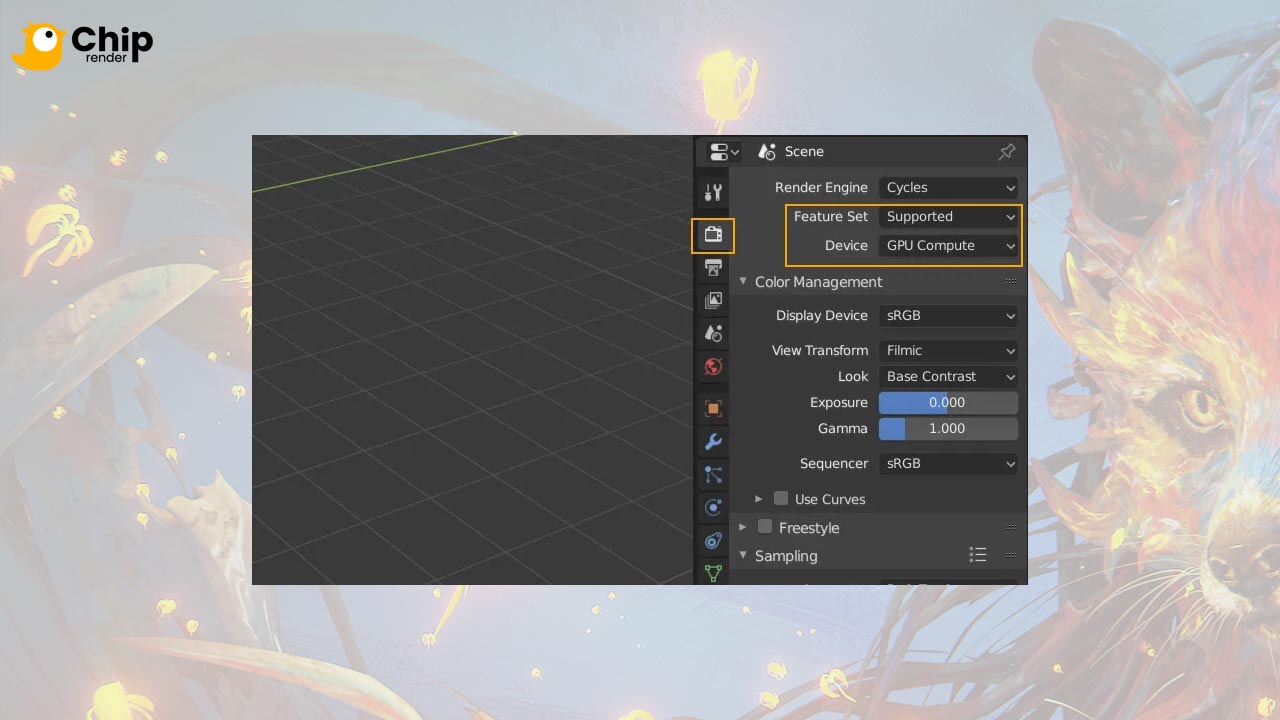
2. System Requirements for Blender
You will need a PC with a powerful configuration in order to use Blender’s advanced capabilities without experiencing issues like crashing or running out of memory. Here are the system requirements for Blender.
2.1. The Minimum System
- Operating system: Windows 8.1+, MacOS 10.13+, or Linux
- Storage space: ~500 MB
- Display: 1280×720, 24 bit
- CPU: 64-bit dual-core with SSE2 support, 2 GHz
- RAM: 8 GB
- Graphics card: Any GPU card with a 2 GB RAM and an OpenGL 3.3 GPU
2.2. Recommended Setup
It will be easier to use Blender and have less lag, crashes, and other problems if your hardware is better.
- Operating system: Windows 8.1+, MacOS 10.13+, or Linux
- Storage space: 1TB
- Display: 2560×1440, 24-bit (maybe even two)
- CPU: AMD Chip Threadripper 3990X, 3970X, 3960X; Intel i9 10980XE
- RAM: 32+GB
- Graphics card: High-quality GPU card or dual-graphics card with 12+ GB RAM
3. Best GPU for Blender
Blender is free and open-source software. It has an Open Data platform where the public provides the results of hardware and software performance tests. You can simply download the benchmark app and contribute your results to the community.
Take a look at the Cycles Benchmark in Blender 3.1 for GPUs below.
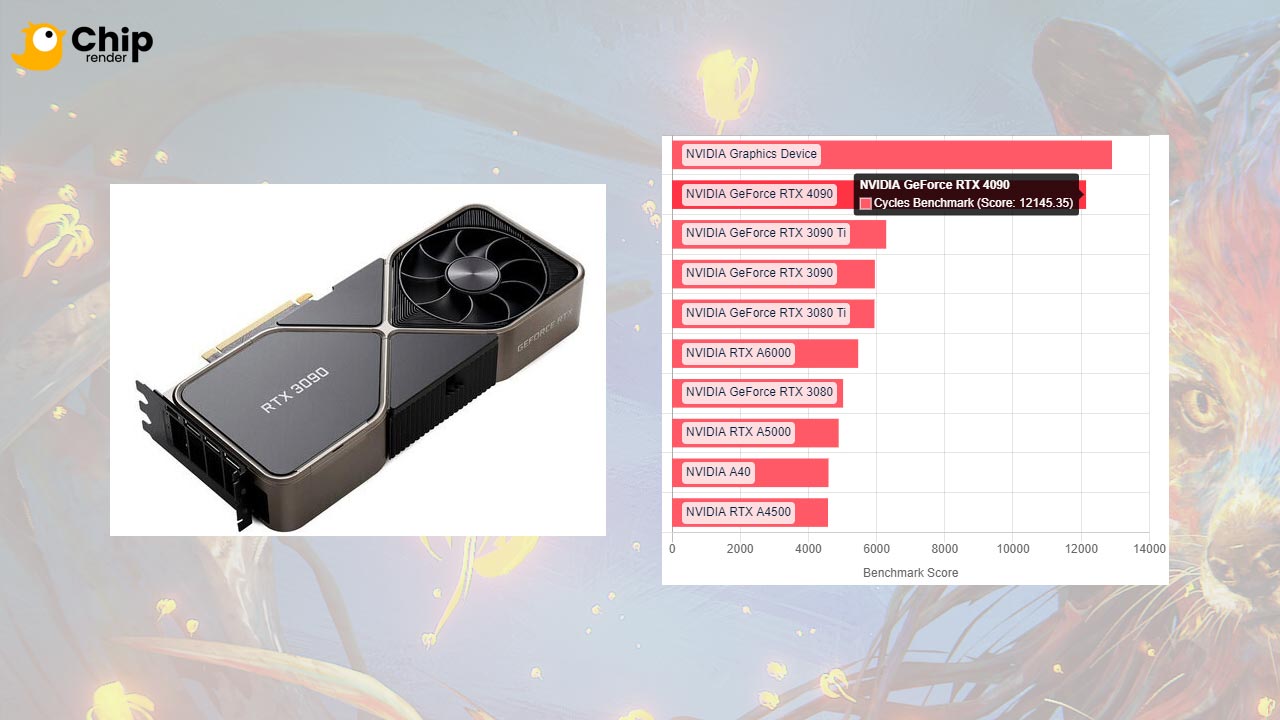
Generally, you should stick to mainstream RTX GPUs for the best value in GPU rendering. Such as NVIDIA Geforce RTX 3090. The RTX 3090 was designed primarily for data scientists, content creators, and gamers with high demands.
4. Some pros and cons of using the GPU in Blender
First, we will talk about the benefits of rendering GPUs in Blender. Performance is the main benefit of GPU-accelerated rendering. Even though there are some situations where the CPU may be faster, GPUs are often far faster at rendering than their CPU equivalents.
Rendering on the GPU has a few drawbacks, although these drawbacks are also diminishing as Blender advances.
The memory limit is the main disadvantage of using GPU in Blender. In the past, GPUs were only capable of using the specialized graphics RAM on the graphics card. The ability to save data in system RAM for usage during rendering has not been available.
Depending on the GPU memory size, a scene may only require up to 2, 4, or 8GB of RAM. If the scene could not fit, the GPU could not render scenes at all. Another drawback of rendering with GPU in Blender is that some features may not be supported. Besides, some new features are occasionally only supported on CPU rendering.
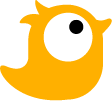 RTX 3090 is one of the fastest gaming and creator GPUs on the market. Join Chip Render Farm now and cut your render times several times with just a small investment from $2.9. With Chip Render, you have your own Cloud Workstation and leverage 1/2/4 x GPU RTX 3090 servers for rendering Blender projects.
RTX 3090 is one of the fastest gaming and creator GPUs on the market. Join Chip Render Farm now and cut your render times several times with just a small investment from $2.9. With Chip Render, you have your own Cloud Workstation and leverage 1/2/4 x GPU RTX 3090 servers for rendering Blender projects.