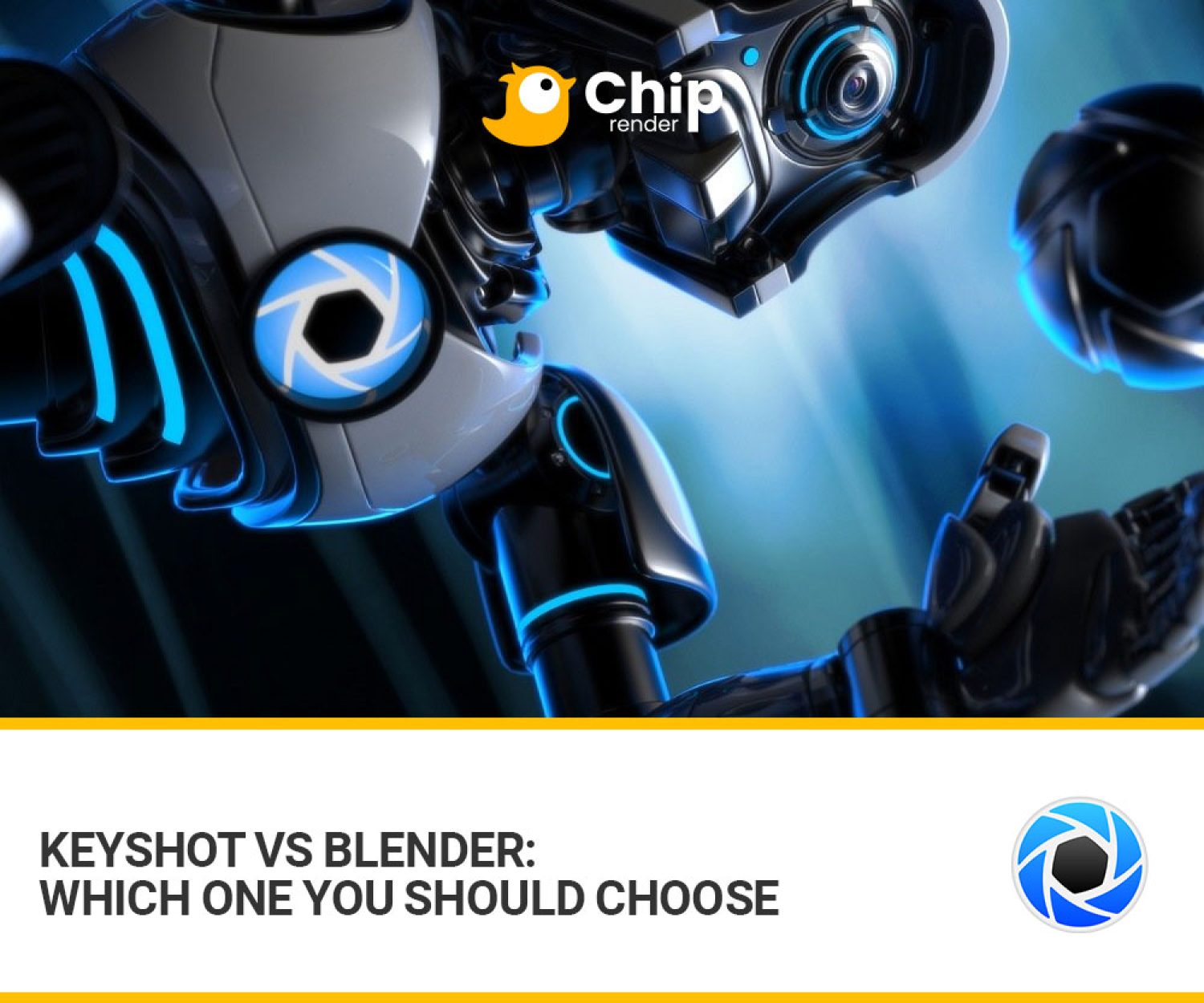Discover 4 easy ways to reduce render time in Blender Cycles.
One of the most frustrating tasks of being a 3D artist is rendering. It can be too slow, even crashing, and this is far worse when you’re trying to render. Your hardware not being powerful enough is one factor that causes your render speed to decrease.
To prevent Blender from rendering too slowly, you need some methods to reduce the render time, which is the goal of today’s post. Now let’s get straight to the content: 4 Easy Ways to Reduce Render Time in Blender Cycles!

BMW Benchmark Scene by Mike Pan, rendered in Cycles Renderer
1. Reduce the number of Bounces
Cycles calculates light bounces, which is one of the main reasons rendering takes so long. Indirect light bounces off of surfaces like walls and other objects. It makes the scene look so good in comparison to the Internal renderer.
To change the number of bounces, you will need to follow these steps:
- Go to the render panel and under Light Paths, you will find Bounces.
- Set the Min to 0 and Max to a low setting.

2. Change the Title Size
While Blender is rendering, the tiny boxes known as titles will show up on your screen. With tiles, the processor can concentrate on a smaller area of the scene and conserve memory, which lowers crash rates.
You can refer to the difference in render time between CPU and GPU of Title Size as picture shown below:
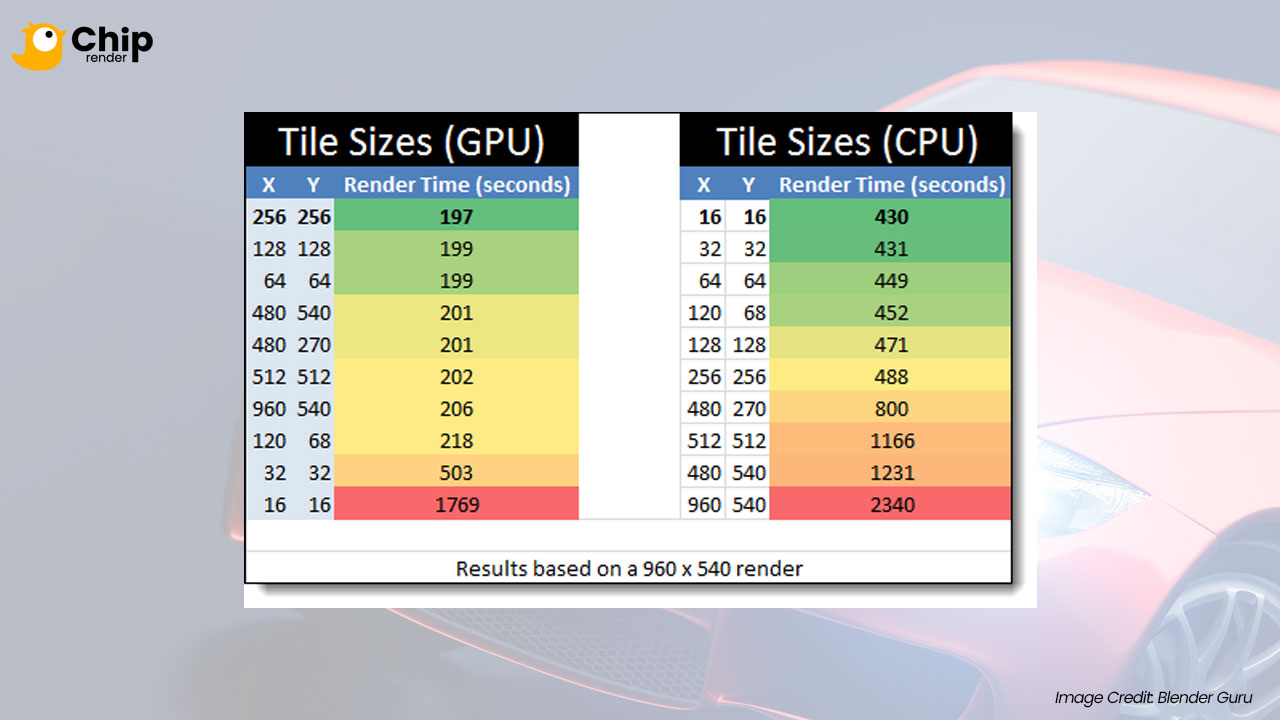
Surprisingly, the fastest render time on the GPU is the slowest on the CPU, and vice versa. For CPU rendering, smaller tile sizes (like 16 x 16, 32 x 32) tend to be faster, while for GPU rendering, larger tile sizes give better performance (like 256 x 256).
So, this is how you can adjust Title Size in Blender 2.9:
- Activate the ‘Auto Tile Size’ addon.
- Please go to the Performance Tab and adjust your settings.
3. Reduce your Samples
Samples are the noise you see while rendering your scene. Blender stops when it reaches the maximum number of samples that you specify in the render panel. Your render will be clearer but take longer render time for the more samples you use.
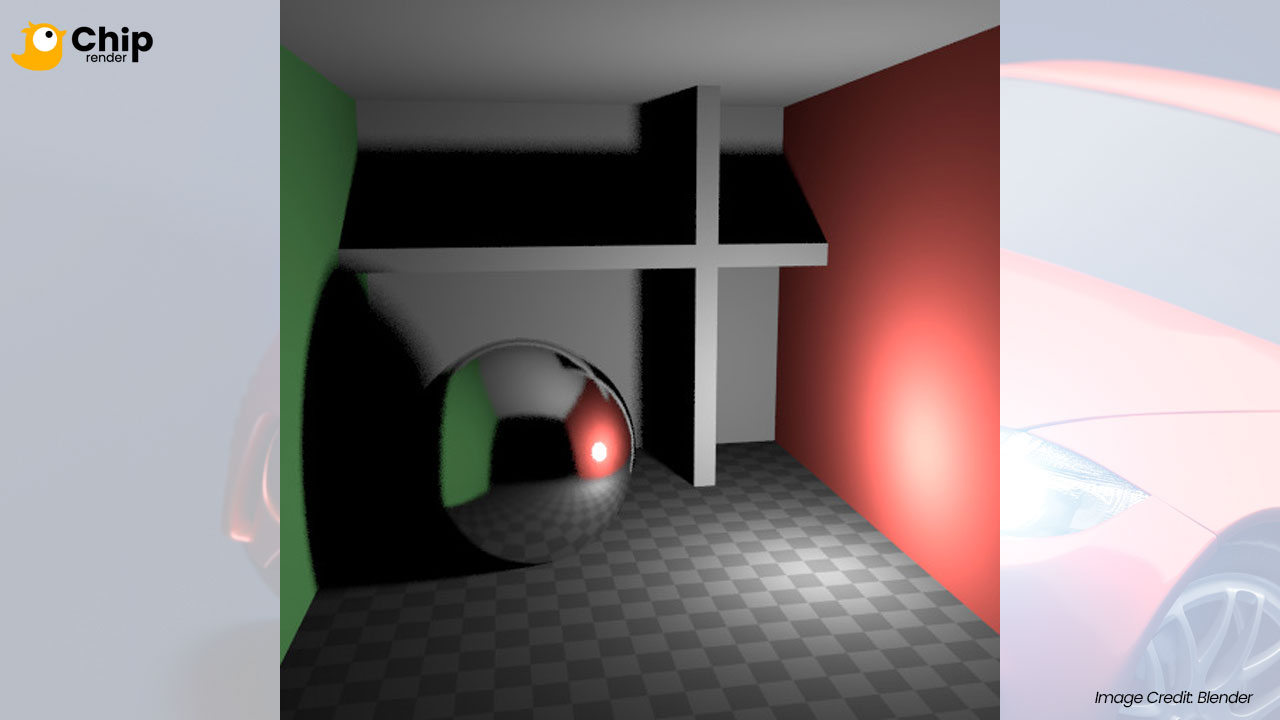
4. Use Chip Render to reduce render time in Blender Cycles
Sometimes, the render time still takes long after you have optimized the scene. Don’t worry, you can take advantage of cloud rendering services such as Chip Render to speed up the workflow.
Chip Render is a powerful and affordable CPU & GPU rendering solution for Blender. With Chip Render, 3D artists, designers, and architects will have a powerful Cloud Workstation in hand and significantly reduce render time in Blender Cycles any time they need.
Our render farm is a very helpful solution, especially when you have a tight deadline. Just with a few clicks, you can leverage 1/2/4 x GPU RTX 3090 as well as a strong processor AMD Ryzen Threadripper Pro 3955WX (16 cores, 3.90GHz).
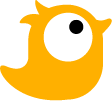 If new hardware is not in your budget right now, join Chip Render Farm and cut your render times several times with just a small investment from $2.9. With Chip Render, you have your own Cloud Workstation and leverage 1/2/4 x GPU RTX 3090 servers for rendering Blender projects.
If new hardware is not in your budget right now, join Chip Render Farm and cut your render times several times with just a small investment from $2.9. With Chip Render, you have your own Cloud Workstation and leverage 1/2/4 x GPU RTX 3090 servers for rendering Blender projects.