If you are starting to learn Lumion and don’t know how to start. Mike Brightman will show you 5 steps that will produce amazing renders from any model in Lumion.
How to create beautiful renders in Lumion?
If you are starting to learn Lumion and don’t know how to start. Mike Brightman will show you 5 steps that will produce amazing renders from any model in Lumion.
1. Import your design
Import your design model from any popular 3D modeling program. We can directly import models from Sketchup, Revit, Rhino, Vectorworks, and ArchiCAD. If there isn’t a direct import, you can easily export to a workable format.
Let’s get your model into Build Mode:
- Place > Import new model.
- Use Livesync to import and render your model in real-time instantly.
2. Assign materials
Assign realistic materials to your model will make buildings, and scenes feel alike. These three materials are easily modified for more lively, animated ones, making the scene more realistic in Lumion.
- Glass
- Grass
- Water
Choose a preset you want in Material Library, double double-click the preset to change the specific properties. Adjust the sliders to get the look you want.

Kaufmann house, rendered in Lumion 12. Model design by VIS3DARQ.
3. Craft your environment
Craft the environment using simple landscape modeling and painting tools.
- Landscape Grass: Switch on/off landscape grass and refine its appearance.
- Height Tools: Make mountains, and rolling hills surrounding the model.
- Paint Terrain: Paint the terrain with the pattern you want.
- Environment Presets: Change the overall style of the landscape using landscape presets that represent every geographic region.
- Ocean: Add ocean with one click.
- OpenStreetMap: Import 3D terrain and aerial imagery from a real location.
4. Populate with objects
Populate your scene with animated objects from the enormous library that includes trees, plants, people, cars, furniture, and everything you need to tell a story. Lumion has a diverse content library of over 6900 items.
So you should have different layers to keep your project organized. The 4 layers that you should have are Imports, Lights, Landscape, and Entourage.
5. Mix effects and render
Mix effects and render cinematic images, movies, panoramas, and virtual reality. It’s okay when you choose one style from Lumion Styles for your whole project. But, if you have time, let’s blend several effects to build your custom style. There are numerous effect categories, such as concept, architectural, lighting, sky/weather, camera, animation, artistic, enhancements, and tools/utilities.
In the last step, click Render and enjoy the final results.
Wrap up
This 5-step workflow can be applied to any project. In minutes, you will render captivating visuals with emotion and feeling.
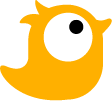 For complex projects with detailed, massive scenes or many thousands of objects, the render can take days, weeks, or even more to finish. What will we do in that case? Well, we can turn our computer into a supercomputer by using Chip Render. Let’s create an account and experience it by yourself!
For complex projects with detailed, massive scenes or many thousands of objects, the render can take days, weeks, or even more to finish. What will we do in that case? Well, we can turn our computer into a supercomputer by using Chip Render. Let’s create an account and experience it by yourself!