Discover OctaneBench, a popular GPU Rendering Benchmark.
OctaneBench is a GPU benchmarking marvel developed by Otoy. It serves as a robust tool to calculate the computational power of various graphics card configurations in a computer. Also, OctaneBench offers a comprehensive evaluation of your GPU performance, with seamless scalability across multiple GPUs and a suite of integrated rendering tests.
In this post, Chip Render will find out all about OctaneBench, how to use it, and which GPUs are dominating the Benchmark Results now.
What is OctaneBench?
OctaneBench (OB) is one of the go-to GPU Render Benchmarks, which is powered by Octane Render. It is designed to assess your hardware’s rendering capabilities. This benchmark undertakes the rendering of various pre-packaged scenes, assigning OctaneBench Points based on your overall rendering performance. For example, 100 OB Points indicate a rendering speed equivalent to that of an NVIDIA GTX 980.
Plus, OctaneBench Points scale linearly. It means that a GPU with 200 OB Points, like the Nvidia TitanXp, will render a given scene twice as fast as the GTX 980.
It is important to note that Octane Render exclusively supports CUDA GPUs, limiting compatibility to NVIDIA GPUs only.
When using OctaneBench, you have the flexibility to choose whether the benchmark should run on all your built-in graphics cards or a specific one or a selected number of GPUs. This feature is very helpful when you want to analyze your multi-GPU scaling, which is nearly 100% effective in Octane Render.
Throughout its evolution, OctaneBench has seen four versions: 2.17, 3.06.2, 4.00, and the latest version, 2020.1. These versions continue to refine the benchmarking process, providing users with an accurate and insightful measure of their rendering prowess.
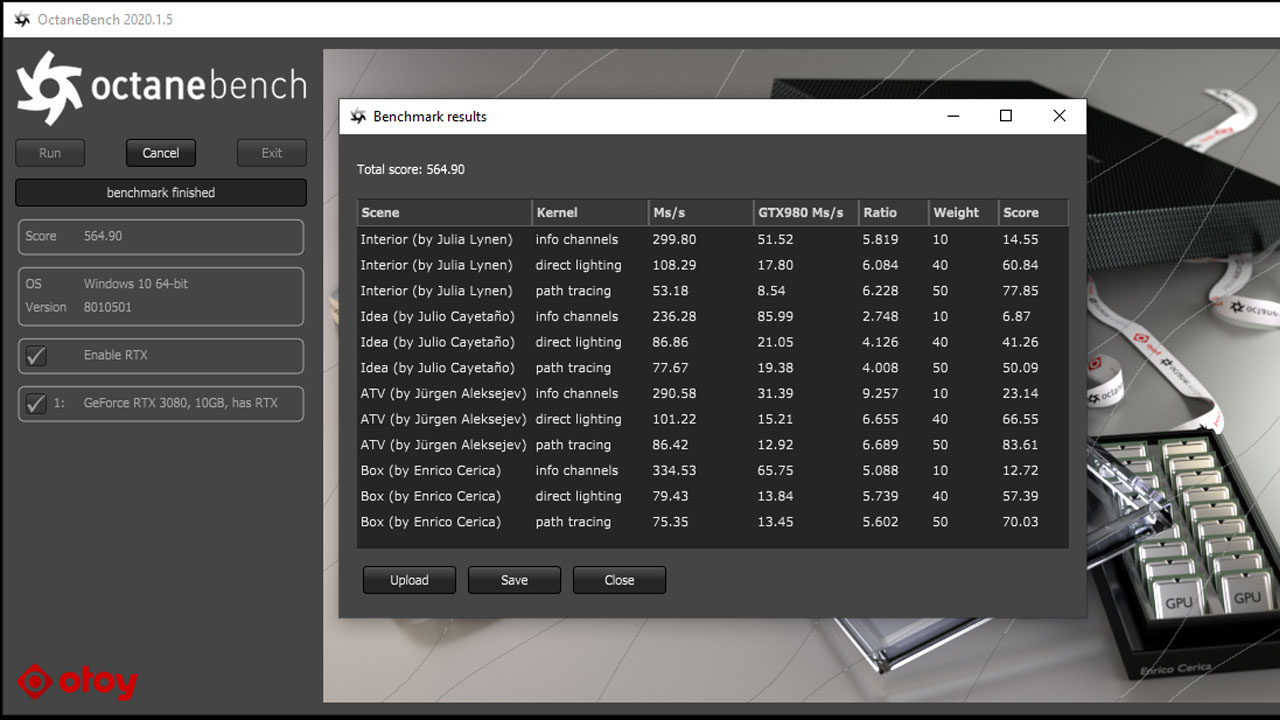
How to benchmark your PC using OctaneBench?
The hardware and software requirements for running OctaneBench are identical to those for OctaneRender Standalone. In particular, it does not demand a separate OctaneRender Standalone License to operate smoothly.
- Check out Octane System Requirements.
You can download and run OctaneBench as a separate package, or you can simply download the resources and use them with your existing OctaneRender Standalone. The readme file accompanying the archives provides detailed instructions on running OctaneBench.
However, here is a quick overview of the essential steps:
Step 1:
Download OctaneBench for your operating system.
Step 2:
Open the downloaded folder.
- Windows: Extract the downloaded archive to your preferred location, then open the “OctaneBench_2020_1_5_win” folder.
- Linux: Extract the downloaded archive to your preferred location, then open the “OctaneBench_2020_1_5_linux” folder.
- Mac OSX: Copy the application “OctaneBench 2020.1.5” to the application folder or any other location, or simply leave it in the .DMG image.
Step 3:
Run the GPU Benchmark.
- Windows: Open Windows Explorer and double-click “octane.exe”.
- Linux: Run the binary “octane”.
- Mac OSX: Launch “OctaneBench 2020.1.5”.
Step 4:
Enable the GPUs you plan to benchmark.
Step 5:
Click “Run” and wait for the benchmark run to complete.
Step 6:
Review the statistics, which you may then upload or download as a text or CSV file.
Command Line
You can also integrate OctaneBench into some automated testing systems by running
it via the command line with the following syntax:
octane –benchmark [-g <GPU index>]* [-a <file>] [–no-gui]
- -g <GPU index>: Defines the index of a GPU that should be used during the run (beginning with 0). You can define multiple GPUs by giving multiple -g arguments.
- -a <file>: If set, the benchmark will start immediately. When finished, the result will be written into the specified file and OctaneBench will be closed.
- –no-gui: If provided, no GUI will be created. If no file is specified with -a, then the results will be saved to octanebench-results.csv in the user home directory.
OctaneBench Benchmark Scores
OctaneBench enables you to benchmark your GPU with OctaneRender. Its idea is to provide a level playing field where everyone operates with the same version and the same scenes and settings. This standardized approach eliminates variations in benchmark results, enabling accurate and comparable performance scores.
Let’s see which GPUs are dominating the OctaneBench Benchmark Results now.
Multi RTX 4090s are occupying the first 2 pages of OctaneBench Benchmark Results.
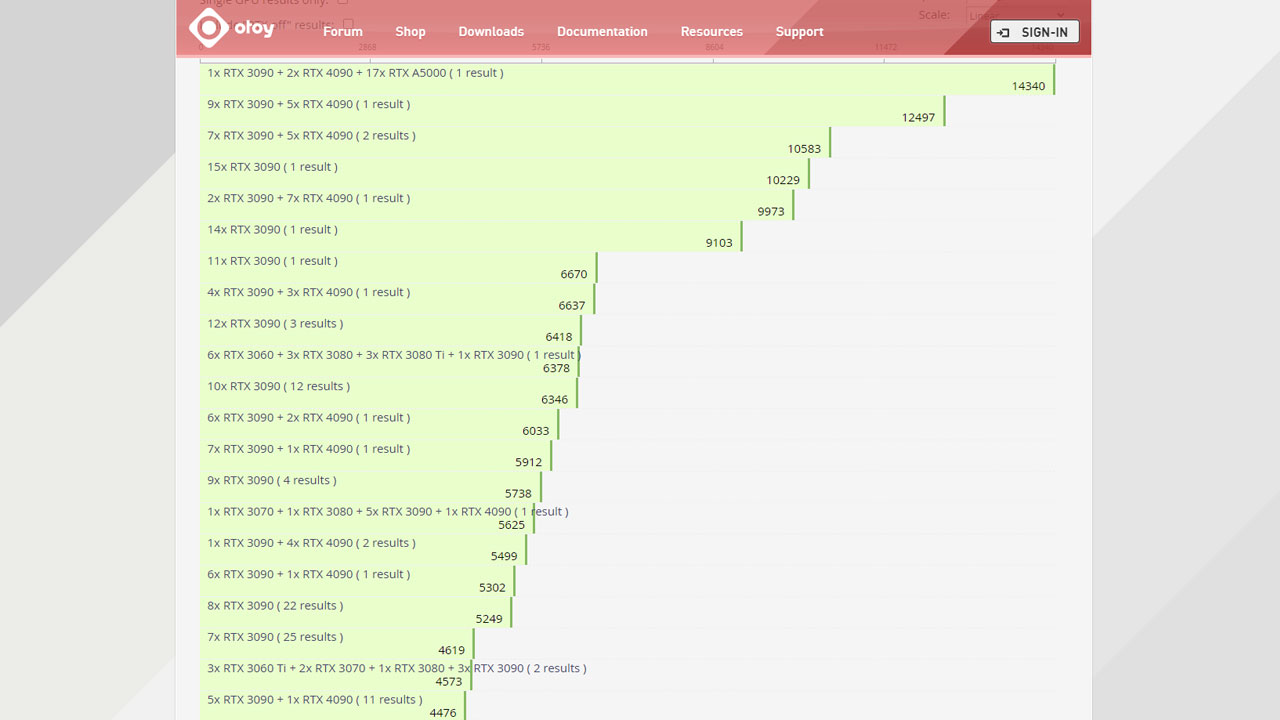
Multi RTX 3090s are still among the most powerful rendering systems.
Wrap up
In summary, Chip Render has explored OctaneBench, its utility, and the current champions dominating the Benchmark Results.
Which GPU are you using? How many OB Points does your local workstation benchmark? Feel free to share with us.
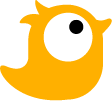 Join Chip Render Farm now and cut your render times several times with just a small investment from $2.9. With Chip Render, you have your own Cloud Workstation and leverage 1/2/4 x GPU RTX 3090 servers for rendering Octane Render projects.
Join Chip Render Farm now and cut your render times several times with just a small investment from $2.9. With Chip Render, you have your own Cloud Workstation and leverage 1/2/4 x GPU RTX 3090 servers for rendering Octane Render projects.