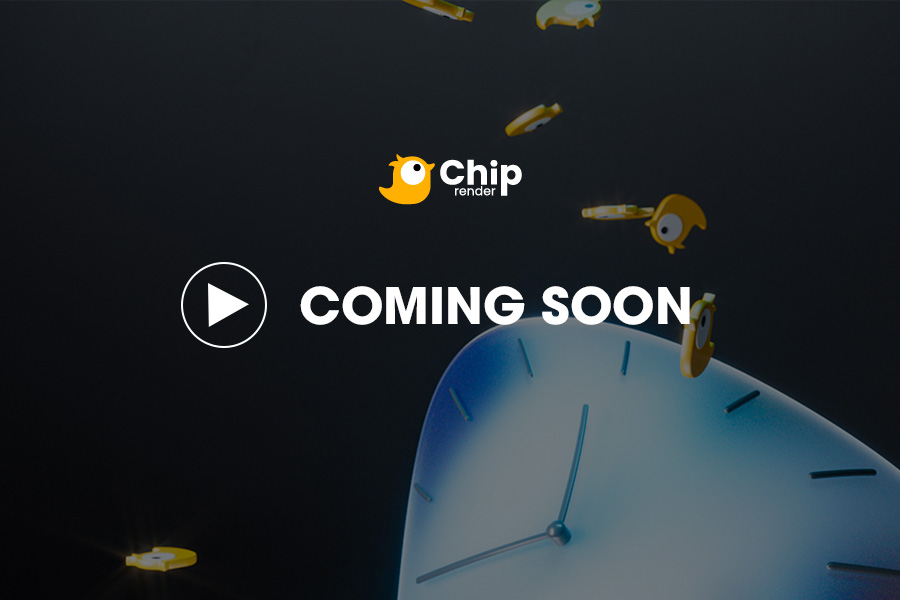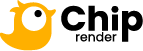Using a VPN – ZeroTier to Connect on Parsec
If you’re getting a network error or lag, you can try to use ZeroTier, a P2P VPN. Both your PC and the Chip Render server will need to set this up on their machine. ZeroTier combines the capabilities of VPN and SD-WAN, simplifying network management.
1. Download and install ZeroTier On
Download and install ZeroTier One on both your PC and the Chip Render server (devices).
2. Log in to ZeroTier
Login to ZeroTier. If you don’t have a ZeroTier account, create it here.
3. Create a Network
- After you’ve logged in to ZeroTier, navigate to the Networks tab.
- Choose Create New Network and your Network ID will be visible in the interface.
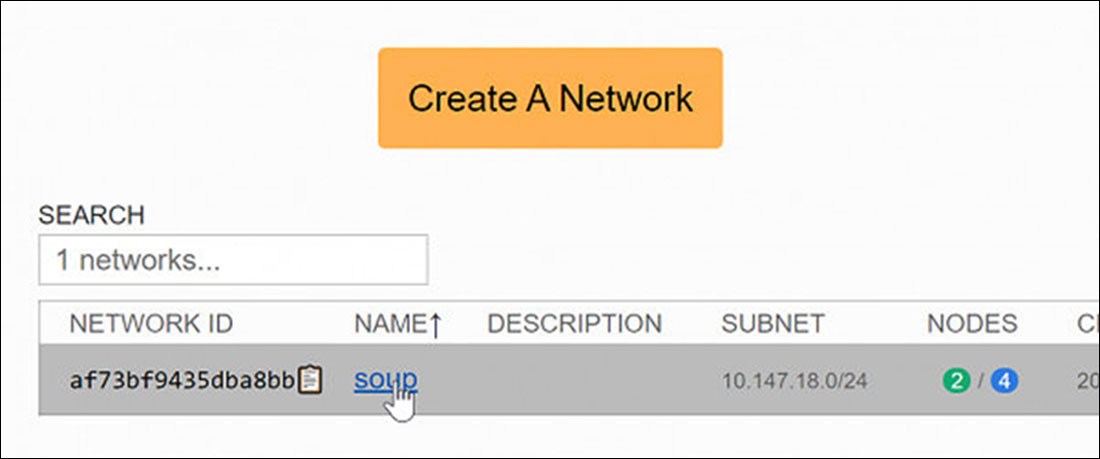
- Click the network to open its settings, then copy the ID of your network from here.
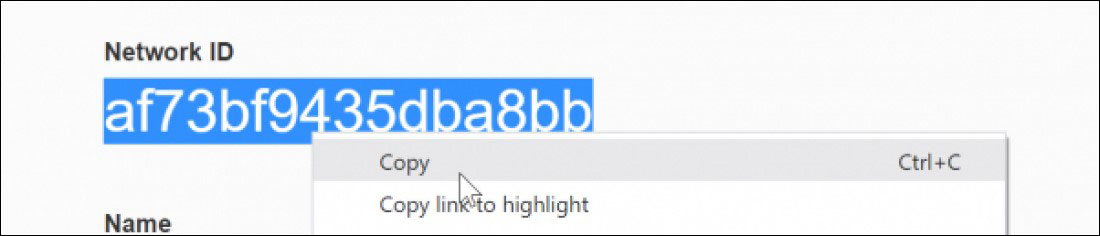
4. Join Network
- On both devices (your PC and Chip Render server), click the ZeroTier icon in the taskbar and click Join Network…
- Paste the network ID and click Join.
Note: ZeroTier One on both devices must join the same Network ID to work properly.
5. Choose Public or Private Network
Both devices (your PC and the Chip Render server) have joined, go back to the network’s settings in the ZeroTier site. Choose Public or Private Access.
- Public Network: Anyone with the Network ID can connect. This is the easiest option but is slightly less secure.
- Private Network: All machines must be approved through the ZeroTier interface before they can connect. This is the default option and is more secure.
In this case, we choose the Private Network. Just check the box under the Auth? column in the Members section to approve each device.
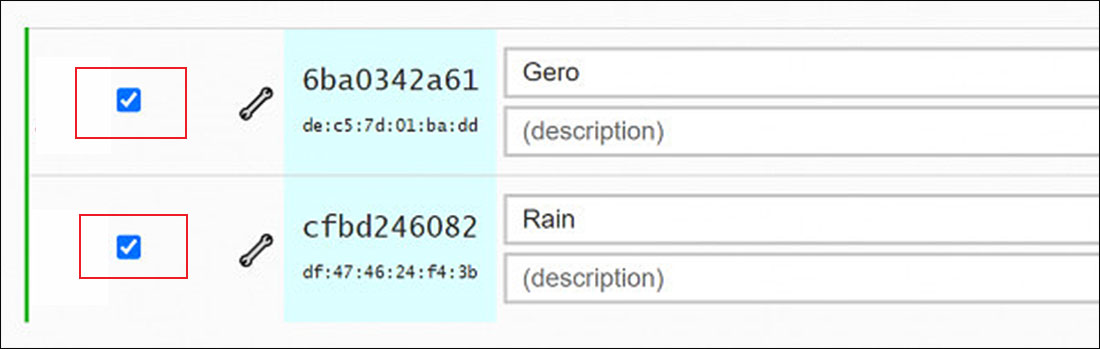
- At this point, you can connect to the Chip Render server through Parsec. Read more here.