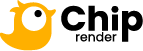CONFIGURE NOTIFICATION SETTINGS
We will send notifications through your Email address or alert you directly on the Chip Render dashboard. If you want to receive specific information, configure your notification settings as described in the following instructions.
Go to Notifications
1. Open the Chip Render dashboard.
2. On the top-right corner of the dashboard, choose the circle-Settings » select Notifications.
3. On the Notifications page, there are 2 tabs including:
- Bell notifications: you’ll receive notifications on your Chip Render dashboard.
- Email notifications: you’ll receive email notifications through your Email address.
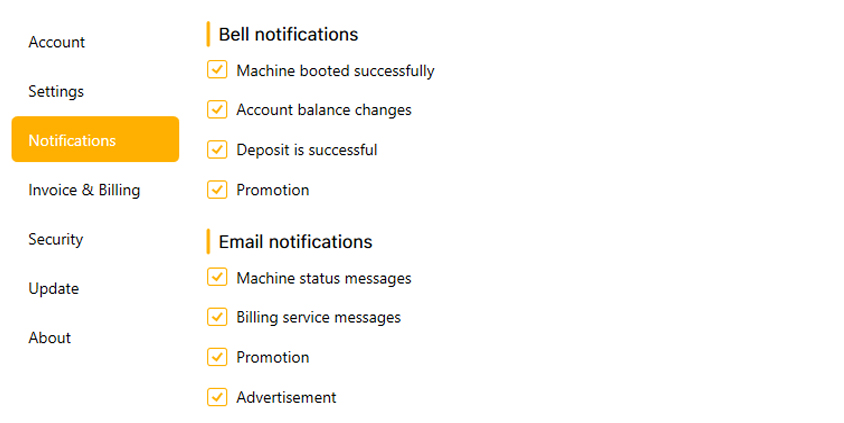
Some information will be notified directly on your Chip Render dashboard when you turn notifications on. In particular:
- Machine booted successfully: Notify that your machine has been booted successfully and is ready to connect.
- Account balance changes: Notify when your account balance changed.
- Deposit is successful: Notify when you have successfully deposited into your account.
- Promotion: Notify promotions, discounts, or special programs for loyal customers.
- Advertisement: Notify upcoming services or features, new server packages, the launch of new services, and so on.
Email notifications
Some information is sent to your email address to notify you. Turn the notification on if you want to receive it.
- Machine status messages: Notify the status of the image during the user session. These messages can be successful boot notifications, serve package changes, etc.
- Billing service messages: Get notifications about the billing after the user session ends, or the invoice when using fixed rental images.
- Advertisement: Get notifications about upcoming services or features, new server packages, the launch of new services, and so on.
- Promotion: Get notifications about promotions, discounts, or special programs for loyal customers.